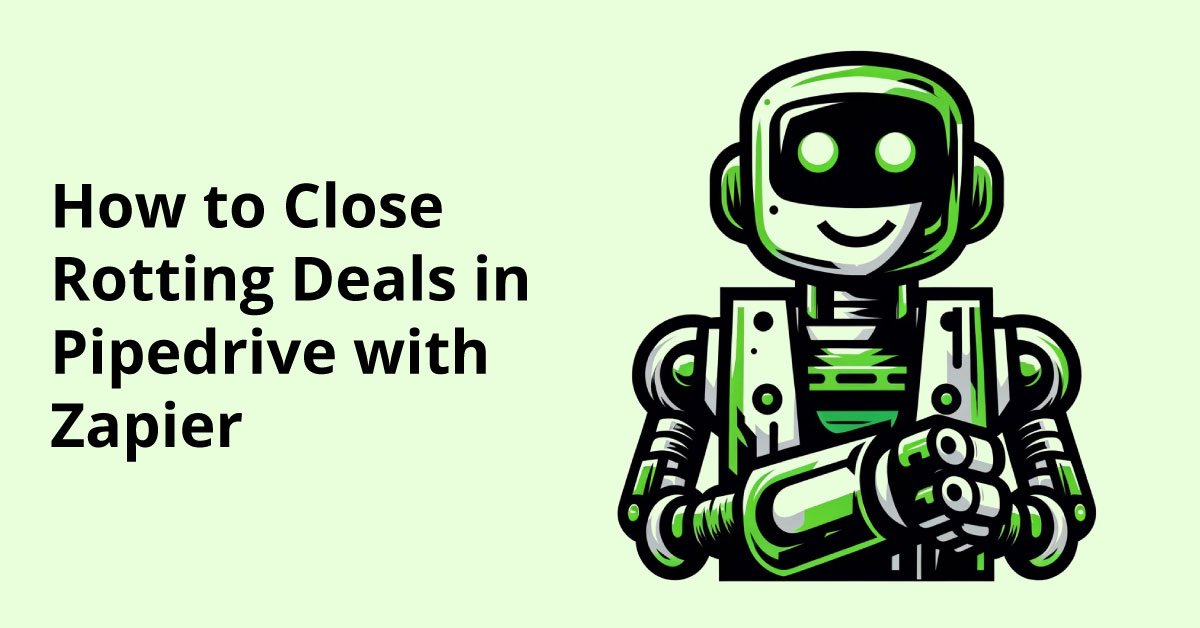How to Close Rotting Deals in Pipedrive with Zapier
Why are Rotting Deals a Problem?
When using Pipedrive deals to track your sales process, it is critical that deals progress and do not sit for long periods untouched. This can impact several areas of your business. Including:
Wasted Resources: Resources, including time and effort, are invested in pursuing these deals, which may never close. This diverts resources away from more promising opportunities.
Inaccurate Forecasting: Rotting deals can skew sales forecasts, making it difficult for businesses to predict revenue accurately. This can affect budgeting and planning.
Lost Opportunities: Focusing on deals that are unlikely to close means missed opportunities to pursue more viable prospects, leading to potential revenue loss.
Damage to Reputation: Continuously pursuing deals that don't materialize can damage a company's reputation, as it may be seen as unreliable or unable to deliver.
Demotivation: For sales teams, consistently encountering rotting deals can be demotivating, leading to decreased morale and performance.
Inefficient Sales Processes: Ineffective deal management can highlight inefficiencies in the sales process that need to be addressed for better results.
Auto Close Rotting Deals
Thankfully, Pipedrive has built a system that lets us flag rotting deals and bring those to our team's attention. However, there are some instances where you might want to automate the closing of deals in your Pipeline. Unfortunately, Pipedrive’s automation tool does not have this functionality, but by pairing Pipedrive with Zapier, we can automate the closing of these deals.
Create a Pipedrive Deal Filter
First, we need to create a deal filter to determine what deals will trigger our automation with Zapier.
Update Time: This filter will prevent any recently updated deals from being marked as lost. You can choose the best interval for your business from the drop-down. Make sure the date is in the past. You can also choose Rotten Time.
I didn’t use “Rotten time” cause my client wanted their sales reps to have 30 days to recover the deal.
Status: We only want to have open deals marked as lost.
Pipeline: I am limiting this to the deals within my Sales Pipeline.
Trigger a Zap when “Deal Matches Filter”
Now, we will go into Zapier and create a new Zap triggered when a deal matches our filter “Rotten Deals - Auto Lost”. That will mark the deal as lost. This will trigger whenever the deal matches the filter within Pipedrive.
Alternative Solution
There are times that we have deals get marked as a lot, and that sales opportunity is fully disqualified. There are other times when they are disqualified in our sales process, but we want to nurture the lead and see if they will re-engage.
In this case, we can mark the deal as lost and then subscribe them to a nurture campaign where they receive emails from our marketing team until they unsubscribe.